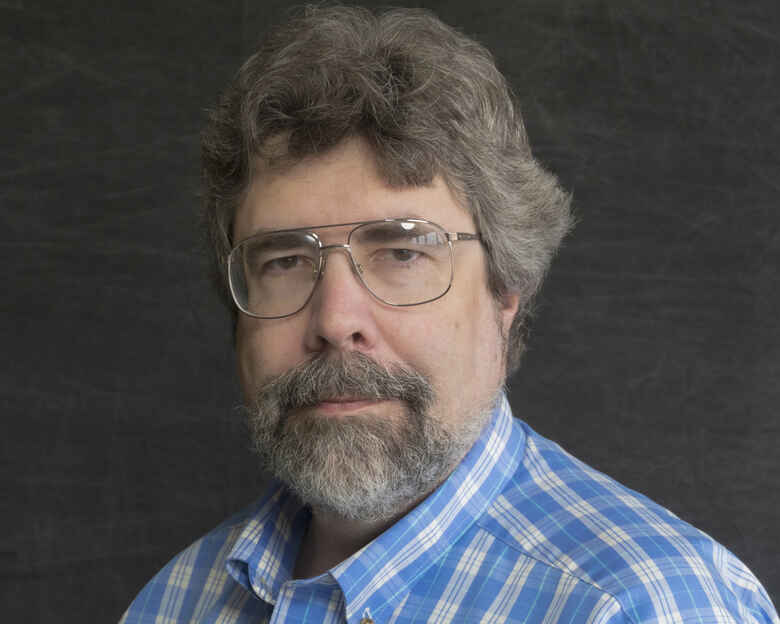The surprise release of the AI-powered Google Chrome Homework Help tool has alarmed educators and institutions, leading to concerns about academic integrity and student data privacy.
UM Academic Technology (UM AT) first became aware of Chrome Homework Help on Sept. 2. On Sept. 3, we alerted campus instructional designers and teaching centers and shared what we knew. We followed up with further testing, communication with peers at other institutions and contacting Canvas, Honorlock and selected courseware vendors to share concerns and request information on their responses. We have continued to follow developments and communicate with instructional designers and teaching centers.
The tool appeared on Windows and macOS with the rollout of Google Chrome 140. The first reports we were able to find online are from Aug. 30. From further web searches, it may have been available on select Android phones, such as the Galaxy Z Fold 7, as early as July 11. Homework Help is not a browser plugin; it is a Chrome feature.
During the first week of its release on Windows and macOS, the Homework Help tool, with an accompanying Google Lens icon, appeared in the URL/search bar at the top of Chrome when Canvas courses were opened. This behavior could be modified by changing Chrome feature flags, so that it was always on, disabled, etc. More recently, after an outcry from educational technology companies and universities — and with some press coverage — Google disabled the tool by default in Chrome. This may only be temporary, and it can be forced on in the feature flags (chrome://flags > Lens Overlay EDU Action Chip > Enable force trigger).
The recent disabling of the tool by default does not prevent its use, as it is still available under another name. It may be accessed in two ways:
- Select Search with Google Lens from the options menu at the upper right of the browser.
- By clicking into the URL/Search bar at the top of Chrome and selecting either:
- Ask Google about this page, or
- Help me with this page
Depending on the option chosen, it will either pop up a menu of suggested questions or directly open a sidebar and search for answers, explanations, etc. Users may also highlight text or images to receive information and suggestions for those.
To prevent the use of Homework Help and similar tools, most of them plugins, on quizzes and tests, the recommendations are:
- For in-seat tests, quizzes, tests in classroom settings and general assignments, the use of Respondus Lockdown Browser (LDB) is required.
- For purely online quizzes and tests, use either LDB or Honorlock. Honorlock is not recommended for use with in-seat testing.
While LDB is based on Chrome, it does not have this or other AI features from Google and does not allow the use of plugins. Because it does not record the screen, it is less effective in online settings, but it is highly recommended for face-to-face quizzes and tests given in Canvas.
Honorlock has introduced an always-on feature that flags attempts to use Chrome Homework Help and similar tools, warns students and pauses test-taking. Honorlock also records the screen, so it is possible to see what the student did during their testing session.
Please be aware that many vendors are introducing AI tools into their browsers, operating systems and other software. If you encounter a new tool, have questions about this topic or wish to comment, please get in touch with us at at@umsystem.edu.